Auto-scoring interactive worksheets
Auto-scoring interactive worksheets
Using the website teachermade.com, you can create free auto-scoring interactive worksheets, assign them via Google Classroom, or send via email. Your students will get immediate feedback and you will be able to check their progress in detail.
Worksheets can be made from pdf, jpg, png, .docx files, or can be created based on a blank file on the website.
To start, you should create a free account at www.teachermade.com. The next step is choosing that worksheet that you like or create your own from scratch.
1- Create a free account

2- Select create worksheet

3- Name and describe your worksheet. Upload the file
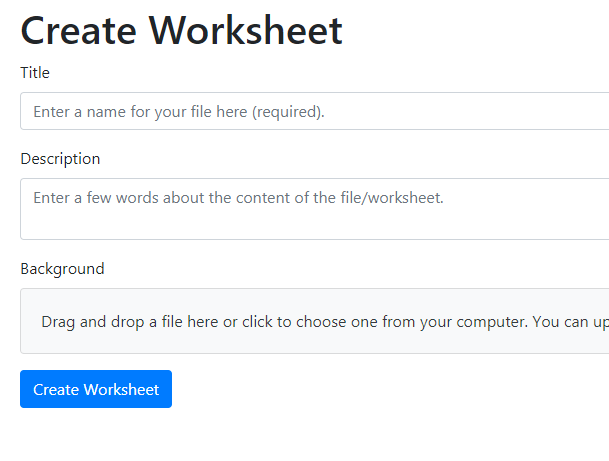
4- Explore the toolbar:
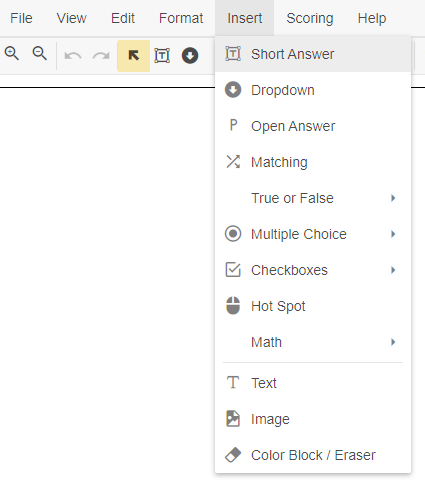
5- Choose which areas from the worksheet should be clickable and which kind of activity it will be (matching, true or false, dropdown, etc.)
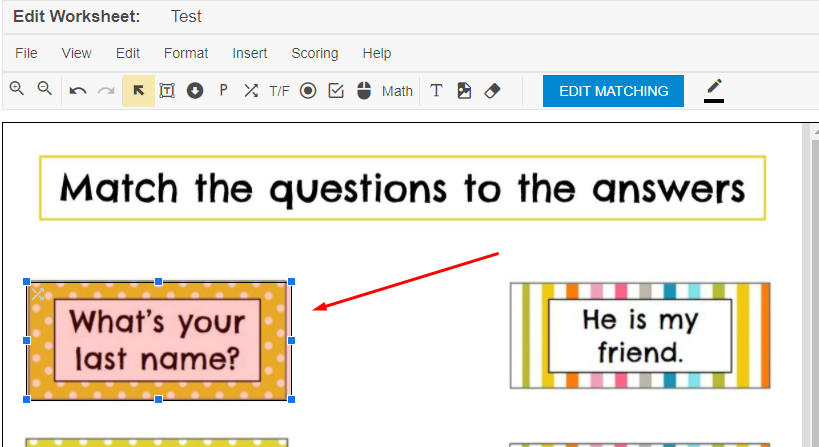
6- After you finish editing, return to “my worksheets”, select one and check the assigning options
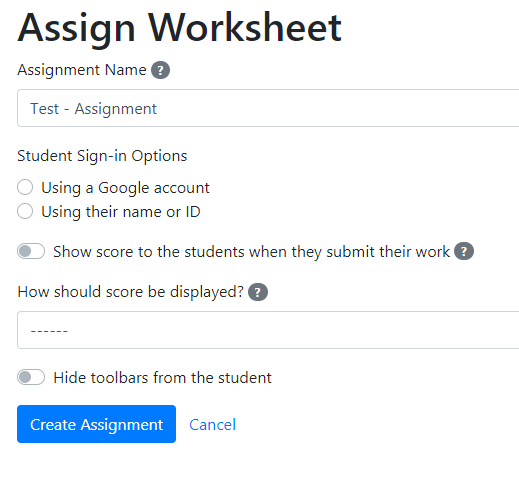
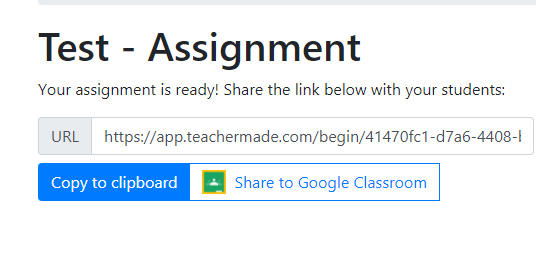
In the link below you find a video in Portuguese showing how to create a matching exercise.
If you are a non-Portuguese speaker, visit the Teacher Made official channel on Youtube:
Teacher Made is free because, in 2021, it will be a marketplace where teachers will be able to buy and sell their materials, according to information on its website.
I hope you liked this tip. If you have any comments or suggestions, please drop me a line.
Another interactive resource that I love is Flippity. You can read about it here. For other free interactive activities for online classes, check this link.
Soon I’ll be sharing links for some of my materials there 🙂
